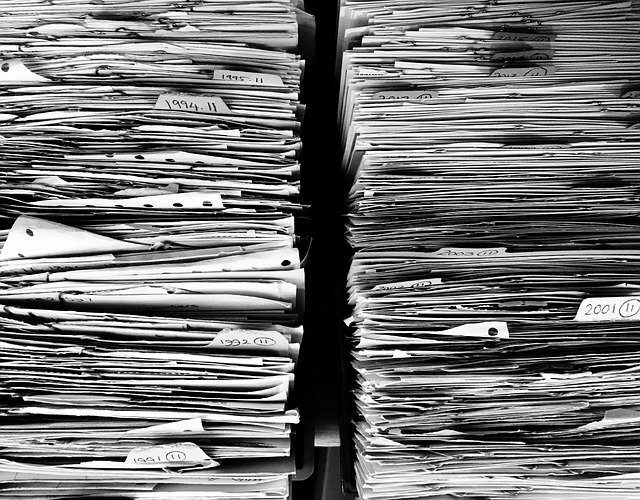A lot of data migrations have been occurring recently due to Windows 7 End Of Life. There are many considerations to keep in mind when you’re looking to move data between two devices, Servers, Workstations, or otherwise. With the importance of the data on most business servers and workstations, losing data in migration can be a big headache. In this blog post, we’d like to shed a little light on some of the taboos of Data Migration, what to expect, and what to avoid.
Backups
Backups are essential, not only for day-to-day business but more so for data assurance when it comes to data migrations. We will always recommend having a backup from the day before the expected migration date, or preferably close to the migration time itself. Should anything go wrong, you should always have a plan to recover. Plan for the worst, expect the best is a common go-to phrase when discussing backups. For workstations, typically a file-level backup will be good. This will store all of your essential data onto an external drive that will then be used to pull any data back should something have gone wrong.
Technology
There are many different types of ways you can transfer data to and from one computer to another. Should you use an SD Card? USB? External Hard Drive? We should always look to use the best method of transfer available to us. One tried and true method is using an External Hard Drive or USB stick to move data over. One thing to keep in mind when choosing which device to use is making sure that you have a USB 3.0 port available on the machine and that the device you plan on using is USB 3.0 compatible. These are typically distinguished by the blue connectors. If there is a connection that runs USB 2.0 your transfer speeds could take 10 times as long!
If you’re in a business environment, you may have the luxury of high-speed networking to consider transferring the data between computers. This has the benefit of not needing to use an intermediary device to hold the data for the transfer. However, there is also the concern of how many other people are active on the network. Using a method like this could cause a stir if there isn’t enough room for both your data and someone trying to reach the internet to squeeze by each other.
SD Cards could be another option to consider, but should likely only be used as a last resort for laptop to laptop transfers. A lot of times SD Cards are designed to work specifically with your camera systems or something similar and aren’t meant to transfer a lot of data at high speeds effectively. Certain tests have shown some of the fastest SD Cards to be slower than USB 2.0! Ultimately there is no always right answer, so if you have any questions, please ask one of our technicians to help you determine the best method of transfer for you.
Spring Cleaning
Another issue that is common to come across when transferring data is the presence of old or junk data. Each file that is copied over when transferring data can make a difference. Even if the files present are not very large, if there are enough of them it could significantly slow down data transfer speeds. The concern here is that for the data to transfer the computer must check all the data present in a file, including the statistics about how big it is, when it was created, who created it, etc. This is known as metadata. Even if the file doesn’t have much information in it, like a single phone number, the computer will still check all of the metadata and copy that information along with the contents. Several thousands of times doing that and I’d start to slow down too! One option to consider with older data that may be brought up for historical purposes is the use of an archive. This could be in the form of another External Drive that is used specifically for this purpose, or a USB on your keychain. It will remove excess data from the computer and allow more pertinent data to flow during the transfer.
Applications
There is an unfortunate truth when it comes to data migration that not many people realize. Whether it’s because it was already in place when the user requested the data migration, or it’s been there so long that one could forget that it didn’t come installed with Windows, is that applications must be reinstalled fully. This will include making sure that proper licensing is available upon request. Windows is typically delivered as a very bare machine, with access to the internet and a few applications, of which may still need to be purchased. Often, it’s not expected to need to upgrade an application in the middle of a migration either, but if the program hasn’t been kept up to date, things may change when it’s up and running on a new machine.
Time & Effort
Another taboo that people commit when working on a data transfer project is underestimating just how long it will take for a data migration to do its work. Oftentimes what people expect to be a 30-minute window of downtime, will easily turn out to be several hours. SandStorm IT recommends up to 2 hours of expected downtime be granted for a single workstation replacement. This allows sufficient time for all data to be transferred, and in the case of new workstations, applications to be reinstalled. Most of this time is typically, however, consumed by transferring data, as in most cases, the data must be copied to an intermediary device, and then copied over to the target destination. All of the previously mentioned points should be taken into account when considering a data migration.
If you need any assistance with migrating your data, whether it be a workstation or server, feel free to call the technology experts at SandStorm IT at 901-475-0275.