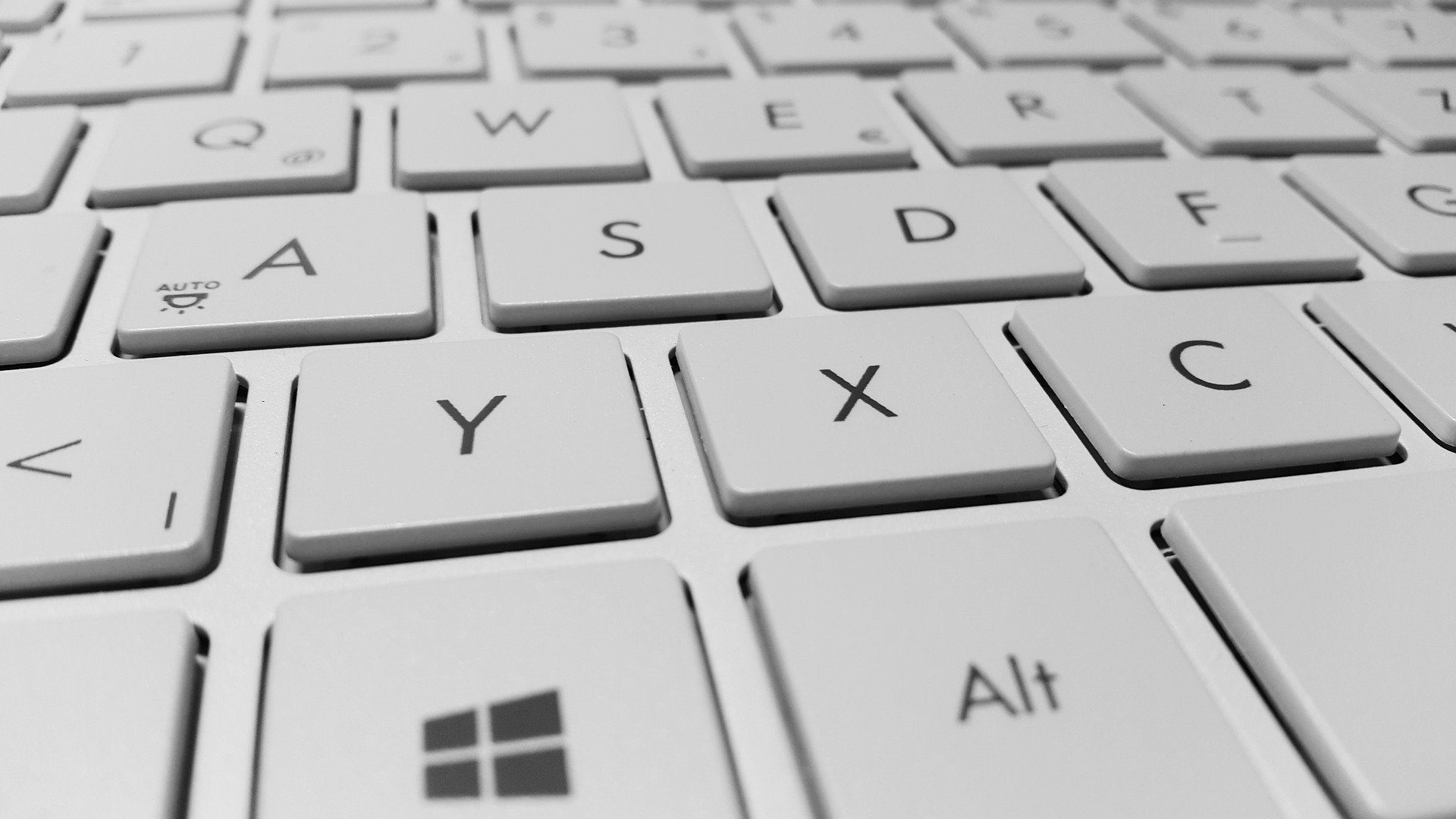In this post, we’ll keep an ongoing list of keyboard shortcuts from posts that have been listed in previous blog posts like “6 Keyboard Shortcuts You May Not Know” and “6 More Keyboard Shortcuts You May Not Know“. In this “Cheat Sheet”, we’ll have all of them listed, but with more concise descriptions for easier reference.
Windows key + 1,2,3,4
Opens the program associated with each number in your Windows taskbar. For example, Windows key + 1 will open the first program in your taskbar. It also has an additional function if the program is already open, it will switch to the program.
Windows key + “D”
This shortcut combination takes you directly to the desktop.
Shift + Delete
Permanently deletes a file instead of moving to the recycle bin first. Use with caution, as the files are permanently deleted when you click the confirmation.
CTRL + 1,2,3 (etc)
This is actually a browser shortcut. By using CTRL + 1,2,3, etc. (Works for the first 9 tabs in your browser), you can skip to the tab that corresponds with the number (1st tab is #1, 2nd tab is #2, etc) without taking your hands off of the keyboard. It’s worth noting that this trick works in Internet Explorer, Chrome and Firefox, so it’s truly a universal browser shortcut.
Windows Key + “E”
Opens the Windows File Explorer, which is one of the most useful tools in Windows.
CTRL + Shift + ESC
This will open the Task Manager at any time. This can help you end stuck processes, check performance and memory usage, modify startup options and several other advanced options.
Windows key + Pause/Break
This shortcut will bring up the System Properties box. Here, you can see things like which version of Windows you are running, the amount of memory installed on the computer, and other system-level specs.
Windows key + L
This will log out and lock the computer.
CTRL + F5
This is another shortcut that’s universal across browsers. It will reload both the current web page and web page cache. This can help resolve issues displaying or using certain sites. It also ensures that you have the latest version available of this site.
Windows key + I
This shortcut opens “Settings” in Windows. This is a very powerful section of Windows that allows you to do everything from uninstalling programs to modifying network settings.
Windows key + PrtScn (also ALT + PrtScn)
This shortcut is very similar to the “standard” print screen (that only commits the screenshot to memory and requires pasting into an editing program such as Paint), except it goes one step further and actually saves the screenshot into a “Screenshots” folder in “Pictures”.
ALT + PrtScn
Allows you to do a “standard” print screen, but only the currently active window. This can be helpful if you only need a screenshot of a website. It’s truly a blessing for those of us who use multi-monitor setups when we only need one window in a screenshot.
Windows key + CTRL + D
This nifty shortcut creates a new Windows Virtual Desktop. This gives you extra space for additional applications and browsers. To navigate between the virtual desktops, you can press Windows key + CTRL + LEFT ARROW (or RIGHT ARROW).
These are just a few of the hundreds of shortcuts that are built directly into Windows. If you need to look for a specific shortcut, Google is your friend for that kind of information. Hopefully, these shortcut key combinations will save you some time or frustration with Windows.
If you have any technology-related questions, feel free to reach out to your trusted IT solutions partner, SandStorm IT at 901-475-0275. Also, if you have any topics you would like to see us cover in a blog post, please contact us.