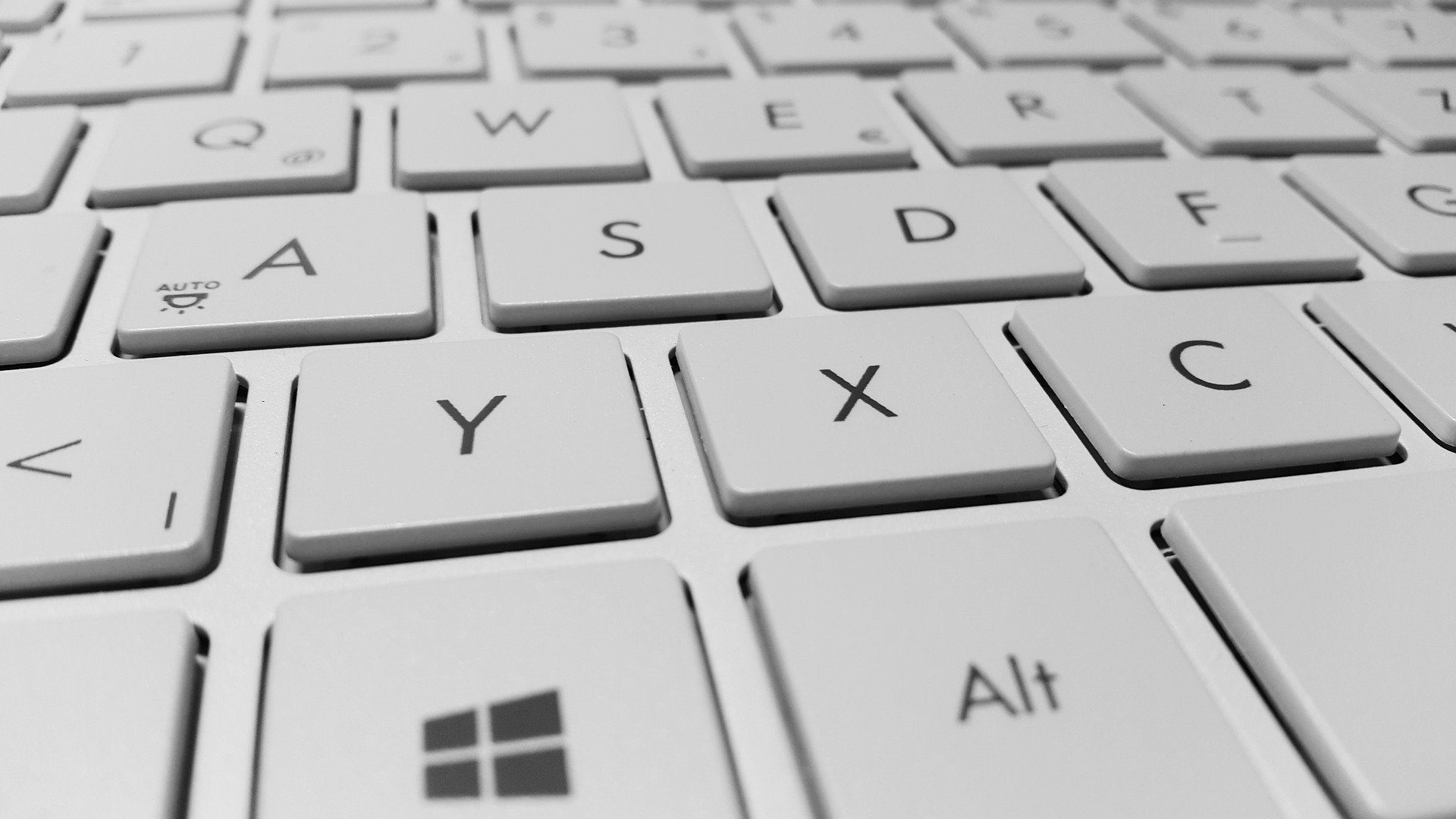Shortcut key combinations are designed to make it easier/faster to do certain tasks. As far as shortcut keys in Windows are concerned, almost everyone knows about CTRL + ALT + DEL (Interrupt), CTRL + C (Copy), ALT + F4 (Close program) and the more common shortcuts. In this blog post, we’ll be covering some of the awesome keyboard shortcuts in Windows that most users aren’t familiar with.
Windows key + 1,2,3,4
The Windows key has some powerful shortcut keys associated with it. You can use Windows + 1, 2, 3, etc. to open the program associated with each number in your Windows taskbar. For example, Windows key + 1 will open the first program in your taskbar. It also has an additional function if the program is already open, it will switch to the program. This is helpful when needing to switch programs without moving your hands from the keyboard.
Windows key + “D”
This shortcut combination takes you directly to the desktop. Alternatively, you can right-click the taskbar and click “Show the Desktop”. Users that habitually download and save attachments/programs to the desktop will use this shortcut often, but it’s definitely worth knowing for when you need to access a desktop file or shortcut and have 10 programs opens (Happens to me several times a day).
Shift + Delete
This nifty shortcut allows you to permanently delete a file instead of moving to the recycle bin first. This can be helpful with older/slower machines when dealing with large files, such as installation programs or video files. It can also give you additional available disk space as opposed to sending it to the recycle bin. It’s worth mentioning that this shortcut should be used with caution, as the files are permanently deleted when you click the confirmation. Unlike the recycle bin, you can’t simply restore the file without a backup or recovery program.
CTRL + 1,2,3 (etc)
Ever been filling out a form on a website and need to switch back and forth between a few tabs? This shortcut can help you. By using CTRL + 1,2,3, etc. (Works for the first 9 tabs in your browser), you can skip to the tab that corresponds with the number (1st tab is #1, 2nd tab is #2, etc) without taking your hands off of the keyboard. It’s worth noting that this trick works in Internet Explorer, Chrome and Firefox, so it’s truly a universal browser shortcut.
Windows Key + “E”
Of all the shortcuts on the list, this one is my personal favorite. This handy Windows key shortcut opens the File Explorer, which is one of the most useful tools in Windows. Using the Windows File Explorer, you can access almost any documents, folder or file on your computer. It’s a shortcut that truly makes computing with Windows easier and more efficient.
CTRL + Shift + ESC
Last, but definitely not least, you can press CTRL + Shift + ESC to open the Task Manager at any time. Why is this helpful? Most users are accustomed to first pressing CTRL + ALT + DEL, waiting for another Windows screen that presents you with log-out options and then clicking “Task Manager”. This process can help you end stuck processes, check performance and memory usage, modify startup options and several other advanced options.
These are just a few of the hundreds of shortcuts that are built directly into Windows. If you need to look for a specific shortcut, Google is your friend for that kind of information. Hopefully, these shortcut key combinations will save you some time or frustration with Windows. If you have any technology-related questions, feel free to reach out to your trusted IT solutions partner, SandStorm IT at 901-475-0275. Also, if you have any topics you would like to see us cover in a blog post, please contact us.