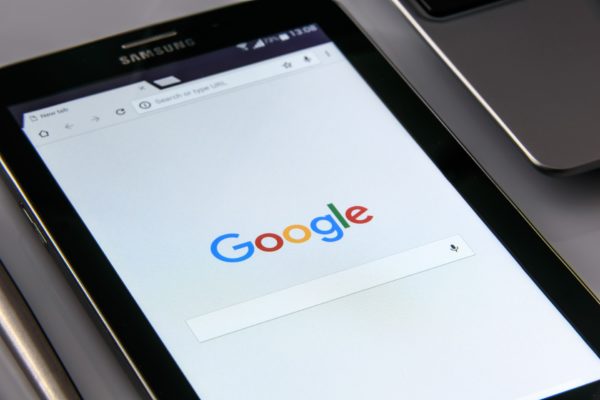Google has become such a part of most people’s everyday life that the word “Google” was adopted as a verb into the Oxford English Dictionary over ten years ago. It has become completely ubiquitous since then. Chances are anyone who has touched a computer or a mobile device connected to the Internet has used Google multiple times, since it is instantly helpful and so easy to use. Its simplicity is deceiving as it is capable of far more than just entering a basic search term like “how to bake chocolate chip cookies” and clicking on the first result that comes up.
Here are several tips to hopefully make Google even more helpful for you:
Track packages
If you have a tracking number from UPS, USPS, FedEx, or OnTrac, simply enter it in the Google search bar, and you will have a direct link to the carrier’s web site with your tracking details. This beats having to go directly to the carrier’s web site and clicking around and loading several pages before being able to enter the tracking number.
Search for certain filetypes like PDFs
If you want a nice, downloadable document instead of just reading off a web site, enter your search term followed by filetype:pdf Example: “complete works of shakespeare filetype:pdf” or “cookie recipes filetype:pdf” Google doesn’t recognize all filetypes, but a few other common ones it does are Excel spreadsheets (xls), Word documents (doc), and Powerpoint (ppt).
Find the latest news or content on a topic
Go to google.com; at the bottom right, click on Settings and then Advanced Search. Enter your search terms in the first box and then scroll down to “last update:” and select a value. Your options are past 24 hours, past week, past month, or past year. As an example, if you are a Star Wars fan, you can search for “star wars” with the past 24 hours option selected, and you will have a myriad of articles returned to you that were freshly created so that you can have the very latest on the subject. This is more powerful than waiting for the latest news on social media, since Google will bring you many, many more results from across the web.
Use the minus sign to tell Google you do not want results with a certain word in them.
For example, maybe “taco restaurants” returns too many results about Taco Bell. Simply add “-bell” to your search to ensure that no results will come up with the word bell in them. “taco restaurants -bell” should give you no results about Taco Bell. Another example might be that you know someone named Charlie Brown but are having a hard time finding relevant results due to the immensely popular classic comic strip and cartoons. “charlie brown -peanuts -snoopy -christmas -schulz” might do the trick.
Find free images that you can legally use on your web site or blog
Did you know that it is against copyright to save an image from a web site and post it on your own site even if you give credit to where you found it? Fortunately, there are many images that are available for free, legal use, and Google can help you find them. Go to images.google.com and search for anything. After the results screen loads, click on Tools and then Usage Rights. If you want to use the image on your business site, click “Labeled for reuse.” If it is just for personal use, you can get even more results with the option “Labeled for noncommercial reuse.” You can also filter your results further by selecting a size like “Large” from the Size menu or even a color from the Color menu.
Google is so versatile, we could probably offer you five hundred tips instead of just five, but these should be enough to get you started with getting even more value out of Google and your Internet experience in general. If you’d like to learn more straight from the source, check out Google’s official search help site here. Or, if you would like to know how Google can be tailored most effectively and efficiently to your particular situation, SandStorm IT is here to help with whatever need you may have.
Please Note: This article was so popular that we recently wrote a follow-up article to it: 5 More Google Search Tricks You May Not Know